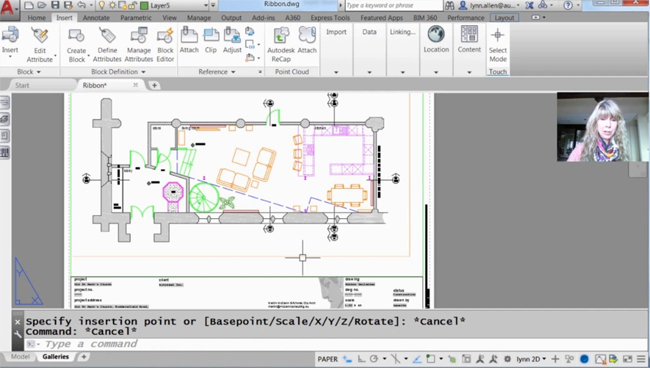How to use command line to access AutoCAD contents quickly

Lynn Allen, Autodesk Technical Evangelist, presents a useful video tutorial for AutoCAD users. In this video, Lynn will introduce you with some tricks to access your AutoCAD contents like blocks, layers etc. in quickest possible time with the use of keyboard shortcuts in command line.
By watching the video, the AutoCAD users can increase their speed and perfectness in drawing.
Some tips to get rid of the delay in command line :-
Solution: Modify settings for demonstrating the command line suggestion list -
• Type INPUTSEARCHDELAY on the command line in AutoCAD and adjust the value to 500.
• Type INPUTSEARCHOPTIONS on the command line to open the Input Search Options dialog box and apply the following:
—Turn on "Enable Mid-string Search".
—Turn off "Search content at the command line."
—Turn off "Search system variables."
—Turn off "Enable AutoCorrect."
—Turn off "Enable AutoComplete."
—Turn off dynamic input
If dynamic input is turned off, the performance of command becomes superior.
• Press F12 or modify the variable DYNMODE to 0 (zero).
Apply diverse DirectX version With AutoCAD 2015 or higher version, test by using the program DirectX 9 rather than the default DirectX 11.
Verify the sytax of the script
If script routines are applied to describe commands, verify their syntax to ensure that the exact code is used.