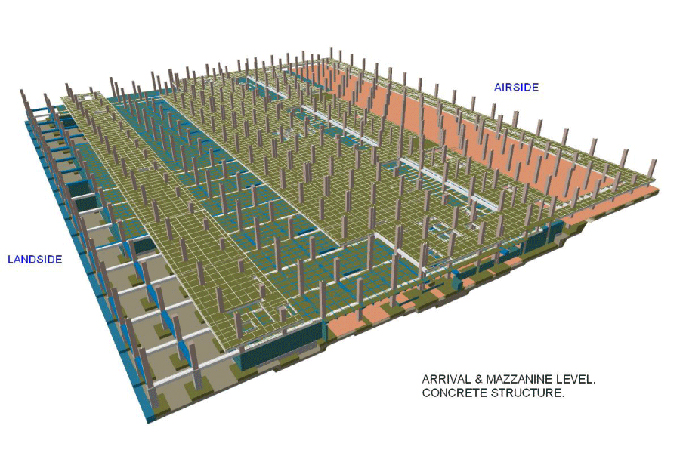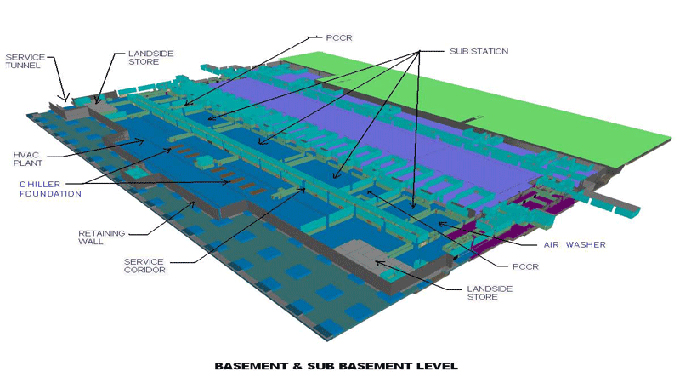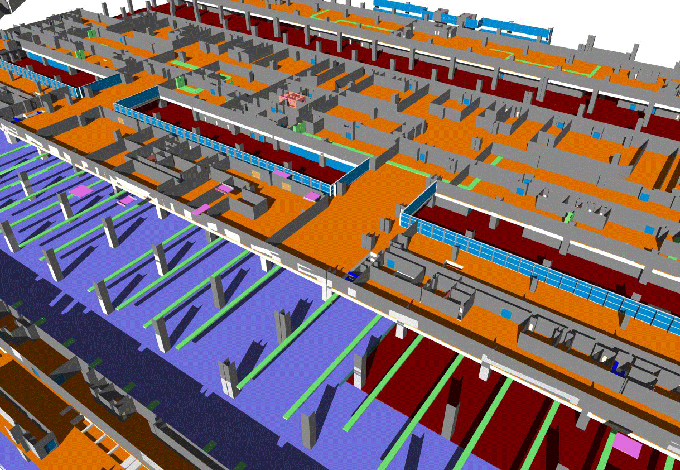Adaptive Components and Usage in Revit
Tweet
Adaptive components are used for adopting a family to various positions by following the parametric rules. There is a basic difference between the regular components and the adaptive components. In regular components, the geometry of the family is related to one unique insertion point and in adaptive components, the geometry can be related to the various insertion point. Users can create dynamic adaptive components in Revit by using adaptive components.
Creation of Adaptive Components
There are two types of family templates to create the adaptive components.
1. Metric Generic Model Adaptive
2. Metric Generic Model Pattern Based
Usage of Adaptive Components
It can be used in:
1. pattern panel families,
2. adaptive component families,
3. conceptual massing environment and
4. other projects.
Advantages
1. Users can have many forms of a family without the need for different parameter values.
2. It is very effective on complex curtain walls.
3. It is used in fa?ade panelization.
4. Adaptive Components are used for railings, mechanical and electrical fixtures.
Disadvantages
1. No symbolic lines
2. No detail components
3. No text within Adaptive Components
4. No symbols
5. No masking regions within Adaptive Components
The Making Process
Users have to choose the family template
Select "Family Template" then choose "Metric Generic Model Adaptive. rft" for generic models and "Metric Generic Model Pattern Based" for patterned panels.
After that users have to make adaptive points.
It is used when users design an adaptive component in the environment of conceptual design. In the "Metric Generic Model Pattern Based" option, adaptive points are created in a square shape. Users can create adaptive points in the "Metric Generic Model Adaptive" template. Users can create adaptive points by inserting reference points and making adaptive in a generic adoptive family.
Next users have to create the geometry
To create a surface users must ensure that the 3D snapping is turned on and users have to draw a reference line from point to point. Users have to click the Create/Modify Tab > Model Lines / Reference Lines and turn on the 3D Snapping from the options bar.
Application of the adaptive components
After creating the adaptive component and schedulable parameter users can load the family in the specific project. There are two different ways of placing adaptive components. One is to select a reference plane. Users have to select as possible as the adaptive points of the family to place adaptive components.
Users can place the adaptive model in another adaptive component in a conceptual mass. Now users have to open a new adaptive component and design a general model. After that users have to load the adaptive component into the design component.
After that users have to drag the component family into the drawing area from the project browser. Next users have to Place the adaptive points of the model in the conceptual design. Users can place various iterations of the model as per need. Now users have to select one and Ctrl-move for placing additional instances. At last, users can go back to the adaptive component model and additional geometry. After completing that users can reload it.
Some Tricks
When users need to adopt a family to various positions then the adaptive components are used. For inserting adaptive components Dynamo is best to use.
To get more details, go through the following video tutorial.
Video Credit : Revit Global Knowledge

Gallery
Feel free to contact us for BIM requirements. One of our representative will respond you within 24 Hours. Send us your projects requirement today and grow your project.
Explore More !