How to include the diameter symbol in any AutoCAD drawings

The diameter symbol is generally found in AutoCAD drawings. Itís automatically associated with diameter dimensions. One can also comprise it in other types of dimensions and leaders, tables, and notes.
By applying the Symbol Menu: In order to include the diameter and other popular symbols to any AutoCAD drawing easily, just choose the Text Editor ribbon tab or right-click menu. The tools will be shown automatically display while generating or double-clicking on mtext objects and dimensions, leaders, and tables that utilize multiline text. Just set the cursor in the exact position for the symbol to show and then choose diameter the Symbol flyout on the Text Editor ribbon tab or right-click menu.
This method can be repeated for adding other popular symbols like Degree, Plus/Minus, Center Line, and lots other.
Applying the Character Map: If any symbol canít be found according to your choice or the look of the symbol is not clear from the Symbol menu, it is possible to select from the lists of numerous symbols with the Character Map dialog box. Avail the Character Map by choosing other at the bottom of the symbol menu.
Choose a font and view all the existing symbols for that font through the scroll bar located at right. Click on a symbol to view a larger image of it. Get the Unicode string shown at the bottom of the Character Map dialog box. Double-click on the symbols that should be copied. These will be shown in the characters to copy field.
Not all fonts contain each symbol. You can get assistance from the AutoCAD Help system to view a list of common drawing symbols, their Unicode values, and the fonts that support them (help.autodesk.com).
As soon as the characters are chosen according to your requirement (ensure that theyíre demonstrated in the Characters to copy field), select Copy and close the Character Map. Then paste them in the position you need them to look in the AutoCAD text.
To read the complete article, go through the following link blogs.autodesk.com
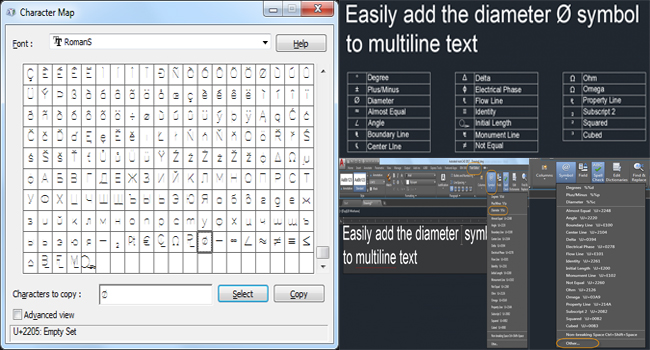
Image Courtesy: blogs.autodesk.com
