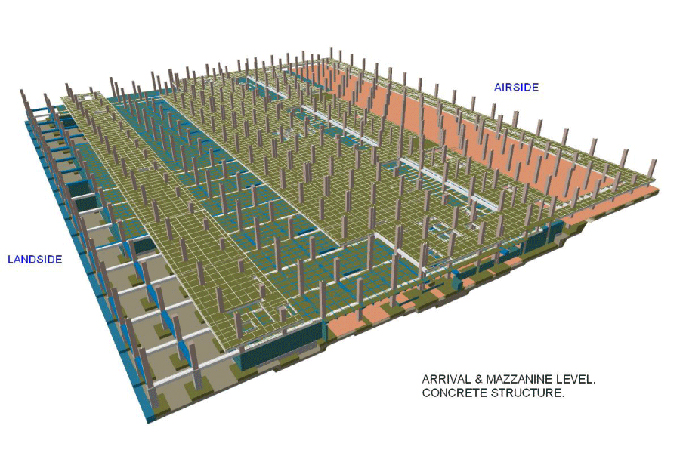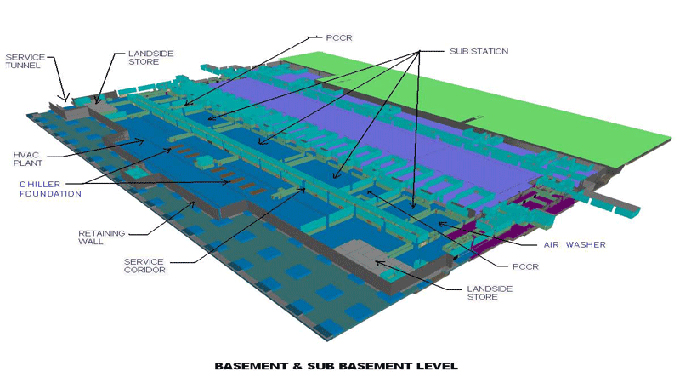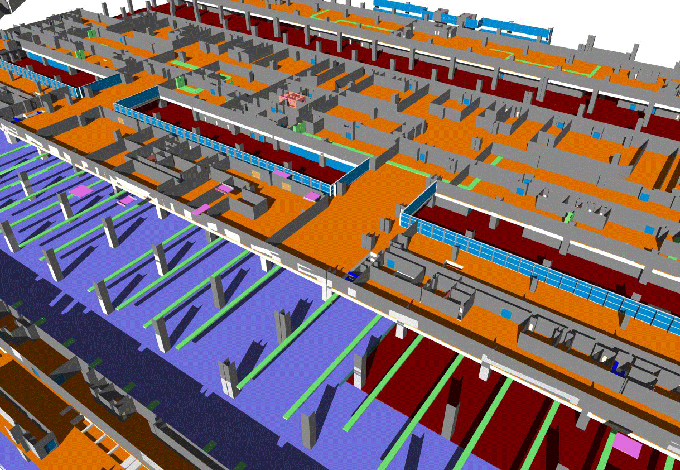What is Navistools and Why You Need It
Tweet
The Finnish software company Codmill develops and maintains many tools and plugins for the near-legendary computer-aided design software, AutoCAD, and its cousins. Among them, a shining star is Navistools for Autodesk Navisworks.
Navistools is a great plugin for Navisworks, which enables its user to quickly connect, access, and manage project data to and from various databases.
For example, you can import project data from an MS SQL data table or a sheet of data in MS Excel, and use that in Navisworks. When done, you can export the changed data to the same database or sheet. Or even better, link them together to reflect changes as soon as one or the other changes.
This is obviously a very useful facility provided by Navistools! By linking different data sources to Navisworks using Navistools, you can easily share and exchange data between different project shareholders who do not have access or expertise to use your tools, or must use their own tools.
This powerful feature of Navistools comes very handy when you have to present your work to the client, or to the boss. They may have their own sets of software, or they simply don't want to open your software. No problem, you can just export the data to their systems and they can understand it in the format they are best accustomed with.
Furthermore, if they want to make any changes, they don't need to specifically talk to you and guide you through the issues. They can just change their own database and your Navisworks project may get updated accordingly, then you can review it. This facility is especially handy when multiple teams are working on the same project and each of them are using their own systems for the project. Everyone can make their changes and it gets updated on the core, courtesy of Navistools.
Overview of Navistools
When you download and install the Navistools, your Navisworks window gets updated and adds a new tab to the ribbon. When you click on the DataManager icon, you get to the Navistools DataManager window.
Data Tables
You can create data tables in the Navistools window, either using the data from the model, or creating your own. Each data table lets you add new tabs to the Properties window in Navisworks.
Search Sets
Find and select exactly the kind of data you want by using Search Sets. You can create them by using any property like levels, asset type, type of systems, etc. You can them add these to the Navistools window.
Match assets with data
Choose an Asset identifier to ? well, identify the asset. This matches the data for the asset with it. After you do that, you can send it to a table.
Create and delete rows and columns
Just like any other table, we can add or delete rows and columns to tables. Please note that every new row and column requires its own unique id, without spaces.
Add data to tables
You can add the data to the Navistools tables in three different ways ? type manually, use the Property Updater tool, or import from a spreadsheet or database.
Trying to update the table manually is time consuming and tedious, and also has the most chance of user errors. So, we don't recommend it. Though, if you had to do it, make sure you save after you make any changes.
Using the Property Updater tool in Navistools is fun. Just select the property in the list of properties and a column will be generated for the values you defined in the rows.
And last but not the least, you can import data from an existing table in a spreadsheet or a database. Make sure the table has a node and a timestamp column to import it. Either you can update an existing table with the imported data (provided columns match), or you can send the data to a new table. Supported data sources are MS Excel, SQLite, SQL Server, Oracle, MySQL and PostgreSQL.
But that's all, not by a long shot. You can also do the following stuff with Navistools for Navisworks:
1. Embed data into the navisworks model in a user-defined tab
2. Use the status table to update model element colors
3. Use Navistools Reporter
4. Embed multiple tables into the navisworks model using the same node
5. Embed data into multi user-defined tabs
6. Move a row or column position after a navistools table is created
7. Use RevitTools DataManager
8. ...and much more!
There is no doubt that Navistools is an extremely useful plugin for those who use Navisworks.
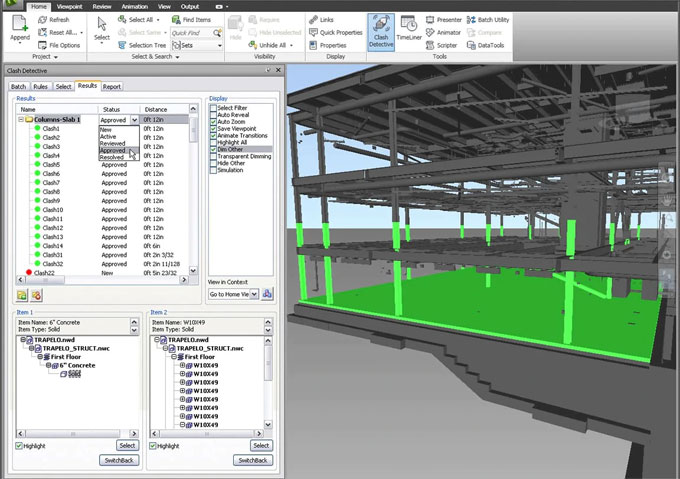
Gallery
Feel free to contact us for BIM requirements. One of our representative will respond you within 24 Hours. Send us your projects requirement today and grow your project.
Explore More !