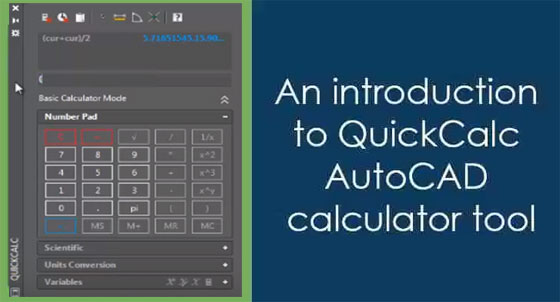Demonstration of QuickCalc AutoCAD calculator tool

QuickCalc AutoCAD Calculator Tool allows the users to compute the length of geometry, its angle and coordinate points similar to midpoint or centroid. Any type of complicated calculation can be done with the scientific calculator. Besides, it can change units of length, angle, area and volume.
To activate QickCalc calculator, just click with right mouse button in drawing area and opt for QuickCalc from the contextual menu. One can also run it by giving QUICKCALC command in the command section. This calculator is also operated from contextual menu though you remain in the middle of a command.
Simple Calculator: While activating the calculator tool, a basic palette will be visible containing all the buttons of a calculator. The calculator palette can also be extended if it is collapsed as illustrated in the image below.
On calculator palette, there exists a common calculator interface containing all the associated buttons. With use of the mouse, the values can be put in the calculator. Alternatively, Numpad of the keyboard can also be applied.
Scientific Calculator: A Scientific tab exists just under the Number Pad tab on calculator palette. It can be extended by clicking on the + icon on it. A Scientific calculator will be visible for you, where it is possible to make more complicated calculations with sines, cosines or logarithmic values.
Unit conversion: Extend Units Conversion tab on calculator palette, to transform units. Choose type of unit to be converted from Units type field, then opt for the unit that should be converted and in next field put the unit in which you want it to be converted.
Put the value in Value to convert field and press tab key, you will get the result in the Converted value field.
To get more features, click on the following link www.thesourcecad.com
Video Courtesy: SourceCAD