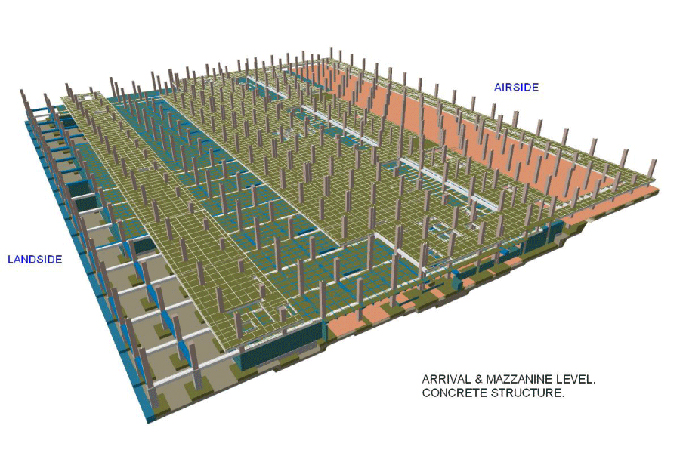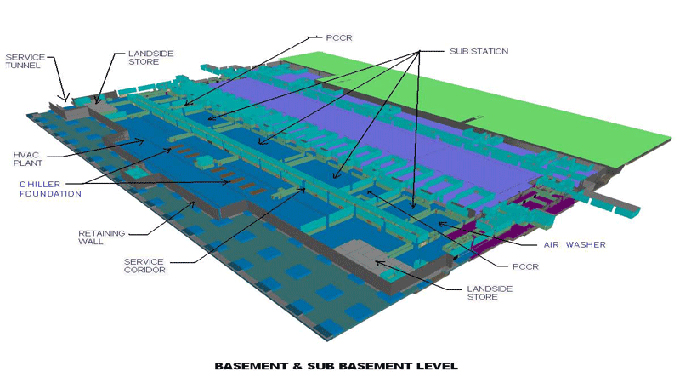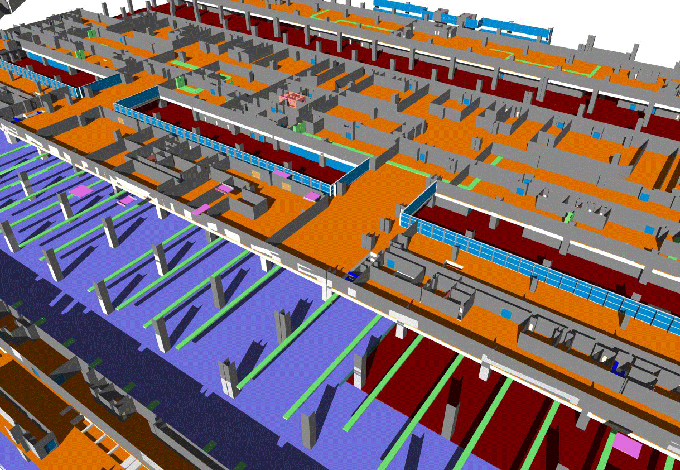Revit's Master Phases: 10 Advanced Tips
Tweet
A number of advanced phasing strategies are shown in this article, including how to leverage the new double pattern feature of Revit 2019 and the new phasing in view filter added in Revit 2022.
1. Strategy of Using Double Pattern with Phases
Revit's interface has undergone a few changes since then. Phases have drastically changed in Revit 2019's update. Double patterns are introduced in it. To make an existing brick wall, you can combine the pattern of the phase with the material pattern in the example below. With a phase graphics override, you can easily represent existing elements without losing the pattern of the materials. In previous versions of Revit, this was not possible.
Fill solids with solid fills and lines with foreground patterns. You will lose graphical components if you set the solid fill as the foreground. Then, you can blend the foreground of a material with the background of an override without losing any information.
2. Shading Property in Material Override
In phase material overrides that use shaded or consistent colors, the colors set in the shading will be used. If you select graphics override from the menu, you can select a material override. There are some issues with it, however. An example of this would be if you had a wall with multiple layers of materials, they would all be gotten rid of and replaced by a single layer.
3. Managing Infill Elements
The infill element in Revit automatically fills in the hole left by a demolished door or window. The wall can be patched if you wish. Sometimes, however, you want a new door or window! There is a likelihood that problems will arise at that time. This warning will appear if you attempt to delete the infilling element. You will be able to delete the demolished door if you proceed but you need to be careful.
4. Making a Demolished Hosted Walls
The infill feature cannot easily be deleted if you do not like it. It is possible to create a handy workaround or a wall next to the door and have it demolished.
5. Hide Ceilings & Floors Surface Patterns
When using phase overrides, you might not want some elements' graphics affected. You may not like the idea of having the existing surface appear in grey. If you want to prevent elements from appearing in the view filter, include all the elements you don't want to be affected. The floor and staircase could be included, for example. Once the background pattern has been deactivated, you can no longer see it. Adding graphics overrides to view filters is more important than adding graphics overrides to phases.
6. Phase Mapping with Revit Link
If linked models are to work properly, phases must be mapped together. As we will see in the example below, the type properties of the Revit link are displayed.
Phase matching is done in the phase mapping menu. It is possible that elements from the linked model will not be visible if you don't map the phases.
7. Room & Phasing Issues
Regardless of the phase filter, rooms created in existing phases only display in Existing views. It is impossible to change the phase of a room once it has a place. You can't include existing room tags when creating a demolition plan. Workarounds will be necessary.
8. Same Group does not belong Different Phases
Copies and pastes are groups with demolished elements. Walls not copied in the New plan, demolition details not copied. All members of your group should be in the same phase to keep things simple.
9. Phase Parameters in View Filters
The new version of Revit 2022 offers more tools for controlling phases. With view filters, phases have been affected the most.
Phases of graphics are overridden in phasing, which creates an overall effect that isn't helpful on some projects. Phase Created and demolished filter rules have now been added to the view filter rules.
10. Making Demolished Ceiling Patterns
The pattern doesn't change with dashed lines when you demolish ceilings or floors. Below is an example of a demolished ceiling that looks like a regular new ceiling and not as one demolishes.
It is important to create a demolition pattern specifically for dashed lines.
To get online demonstration, watch the following video tutorial.
Video Source: Revit Pure

Gallery
Feel free to contact us for BIM requirements. One of our representative will respond you within 24 Hours. Send us your projects requirement today and grow your project.
Explore More !