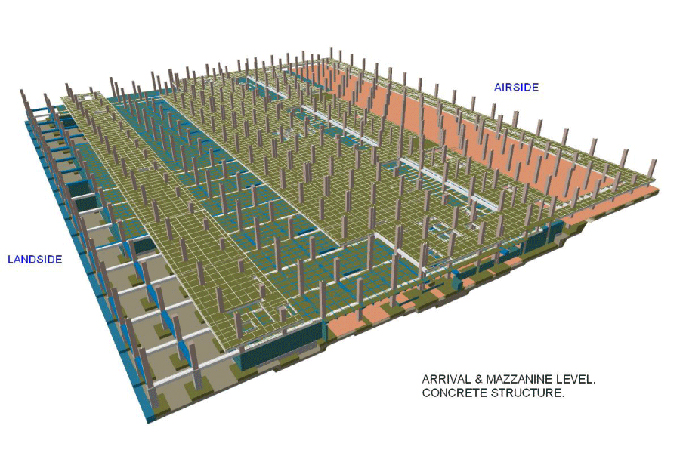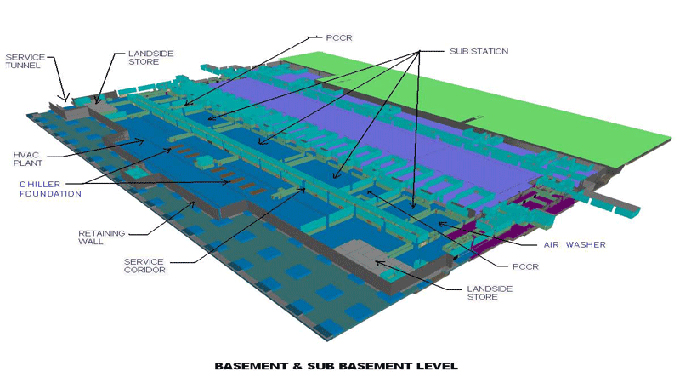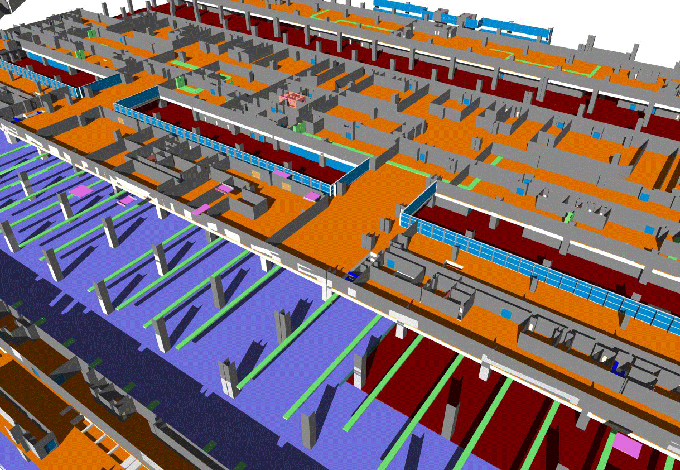Autodesk Revit Time Saving Shortcuts
Tweet
To prevent double clicks
Accidental clicks or unwanted double clicks can ruin the whole work or project in a second. So, to prevent that users have to go to the User Interface Tab in the option menu, then they have to customize the double click option for families. There is different type of options remain in that tab.
1. 'Edit type' option.
2. 'Do nothing' option.
3. 'Edit family' option.
Try to avoid free staff
Users may use various types of add in elements in BIM drawing to work smoothly but if users use this kind of free staff too much and don't know the source, their working ability then it may be a wrong step. This staff can run the whole project and users have to spend many hours reworking it.
RevitWorks is very trustworthy resource that help the users to save time and work seamlessly. Users get a huge variety of families and libraries in the option. One good advantage of it is that it does not promote any type of particular product. RevitWork is designed particularly to help the users. This is ready to use product. Products of RevitWork are perfect for different kind of requirements and the products are ready to use anytime.
Advantages:
1. The products of RevitWork are set up to be re-purposed
2. The families and libraries product are logical and easy to use for the users.
3. By using this user also can save time and increase the efficiency also.
4. It gets huge amounts of positive reviews from the architects, engineers, and BIM managers.
5. RevitWork also has a free preview version.
The choices to select objects
In RevitWork there are very few essential tools available which are in very handy position for helping the users. By clicking this tool, users also can avoid to select various objects which are not goof for their projects. The tools are mentioned below.
1. Users have to turn off the select links to prevent selecting unnecessary links by mistake. Though users have to pin the link otherwise they can move the links by align command.
2. Users must turn off the underlay option.
3. Users should have turn off the pinned element options.
4. Before selecting by window or crossing users always have to click the filter button to make sure that they can't select elements.
Turn off the 'drag elements on selection'
Users must turn off the drag element on selection option to prevent moving elements easily because it is very dangerous for the projects.
Keyboard shortcuts
Keyboard shortcut is very quick way to use the RevitWork properly. Either they can learn the Revit default or setup their own. Users can get this from Revit options 'user interface' tab or 'view' ribbon 'user interface' pulldown. Users also can hover over the command icon on the ribbon, then in tool tip Revit name is displayed. After that users can find the icon within the keyboard shortcut dialog.
Object snap shortcut
Users can always use
1. SE ? Snap to Endpoint
2. SI - Snap to Intersection
3. SM - Snap to Midpoint
4. SC - Snap to Center
5. ST - Snap to Tangent
Importance of using the constraints
Users should have to constraints on elements within model to maintain the elements. But it generally hide in the options so If users use the 'reveal constraints' display mode on view control bar at bottom of each view then it allows to visualize about the constraints in the Revit model.
Rendering technology
If this technology does not exist then users have to make models in several hours instead of few minutes. to get the full Revit version users have to subscribe ENSCAPE for rendering, client presentation. If users have only Revit LT then they have to make panoramas through the Autodesk Cloud Rendering Subscription. Users may check out the RevitWork Caf?.
If viewers like this article about Autodesk Revit shortcuts then please share your valuable opinion with us by putting comment in the comment section below the article.
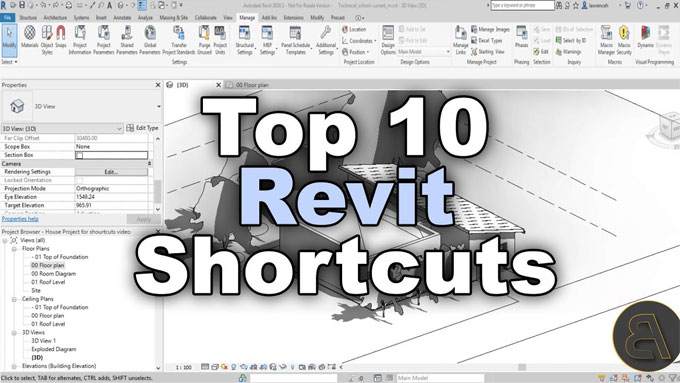
Gallery
Feel free to contact us for BIM requirements. One of our representative will respond you within 24 Hours. Send us your projects requirement today and grow your project.
Explore More !