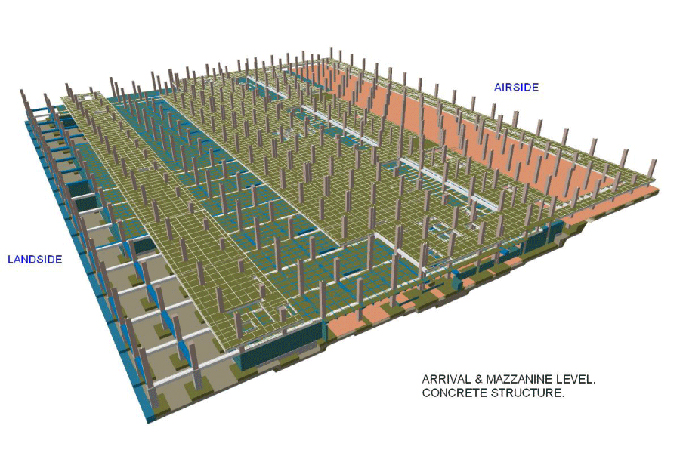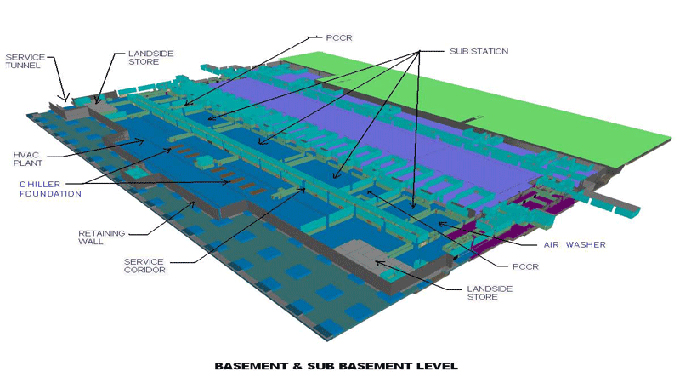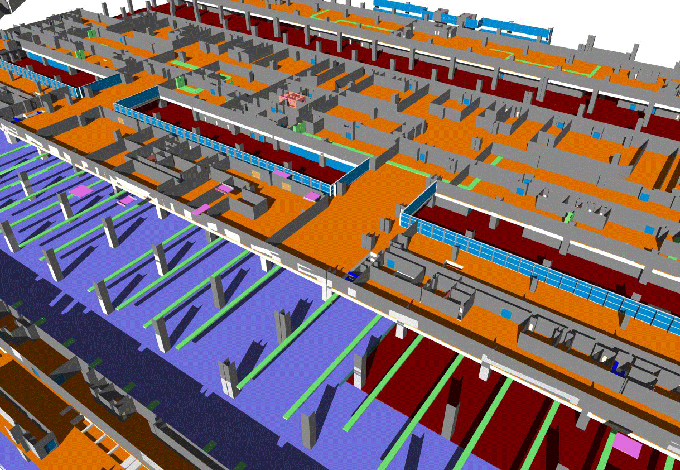8 Revit Tips for Beginners
Tweet
BIM software Autodesk Revit has long been used by professionals and beginners alike. AEC professionals around the world prefer Revit to design software. When you are first learning Autodesk Revit, things can seem quite daunting.
It takes years to become proficient with Revit, despite having a simple user interface and easy-to-learn commands and tools. You can ease your transition into Revit by learning these 8 useful tips for beginners.
Always Start with Small Scale Pilot Project
The learning curve for Autodesk Revit is steep for someone who is used to BIM software but trying to transition to Autodesk Revit or is new to BIM design. Start with basic tools rather than advanced ones. Consider starting small and expanding gradually instead.
Creating pilot projects will help you improve your success rates and handle problems and failures. Try your models out and keep tweaking until they seem to work. As you learn about BIM, nurture your projects and develop a standard template that will help you learn.
Once you have become familiar with the basic features and have begun utilizing your pilot templates, you can begin using advanced features and tools, including:
1. Visualization of Image & Data.
2. Cloud Backup & Cloud-based tools.
3. Virtual Reality Technology.
4. Data Sharing Between Teams.
Get Familiar with Keyboard Shortcuts
There are many ways to save time with keyboard shortcuts. You need to learn the default shortcuts provided by Revit in order to build a successful BIM career. As these shortcuts are useful for executing various commands, keeping them close at hand will help you speed up operations.
Alternatively, you can create your custom shortcut and command in Revit. The User Interface Tab has a command for assigning a shortcut to it. The following shortcuts will help you get started:
1. During placement, use SPACEBAR to flip or rotate objects.
2. The SHIFT key hold down while you execute a command to toggle orthogonal constraints.
3. To repeat your last command, press ENTER, then press the ENTER key.
Free Components Should Not Be Latched
You can embed components designed to meet Revit's requirements into your BIM drawings from several manufacturers and independent sources.
You should not depend on such components when you are just getting started, although it saves a lot of time. A variety of manufacturers are responsible for creating these components, and they are unlikely to understand your project and your requirements.
It is very common for these benchmarks not to be your usual ones. The BIM model may be inconsistent as a result. Additionally, many of these free resources aren't customizable, causing your model to take an unwanted form. So, always be careful when using free resources and think multiple times before using them in a BIM drawing, even when they seem easy.
Beware of accidental double clicks
If a user accidentally double-clicks a component family, the user takes it to the family editor. It is advisable to slow down mouse click speed or adjust internal Revit settings to avoid this scenario. The user can change the Double Clicks preference for their family by selecting the appropriate option from the User Interface Tab:
1. Beginners should only use Edit Type.
2. Do Nothing.
3. Edit Family.
Master the Art of Object Selection
It is difficult for beginners to use Revit's cross-selections and windows with a mouse when they need to exercise control over the objects they select. You can select the things you wish to select using several methods in Revit. Beginners can benefit most from using the tools available at the bottom-right of the screen.
1. To prevent selecting links by mistake, you can disable the Select Links feature.
2. By choosing Underlay, you can lock it in its position by turning it off.
3. When you are not interested in unpinning or looking into the properties of an element, disable the Pinned Elements option.
4. The filter button prevents elements from being accidentally selected.
Activate the Work Sharing Feature
A single model in Revit can be worked on at the same time by multiple individuals. To boost the pace of model development, you should make use of this feature. If you want to share work, go to:
Collaborate -> Manage Collaboration -> Collaborate
A network server will save your model. The model is automatically saved on the user's local system and synchronized with the networked model every 30 minutes.
Back up your data only when necessary
A Revit model has default settings that save 20 backup copies to use in case of a data disaster. As long as you maintain a sufficient number of backups, you can easily recover data in the event of an emergency.
Work sharing & Model Linking through the Cloud
Third-party consultants can link models developed by Revit to a central model. Every time a new version is released, these models will update. Models can also be imported and linked with different file formats, such as Autodesk .DWGs.
As you might already know, collaboration for Revit is a cloud-based system that lets the central model be uploaded on the cloud if you don't have a server to store it on. Anyone can use this and communicate and collaborate for successful projects.
To get online demonstration, watch the following video tutorial.
Video Source: United- BIM
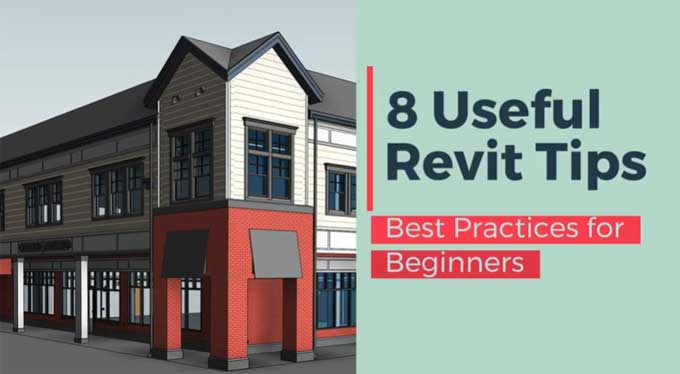
Gallery
Feel free to contact us for BIM requirements. One of our representative will respond you within 24 Hours. Send us your projects requirement today and grow your project.
Explore More !