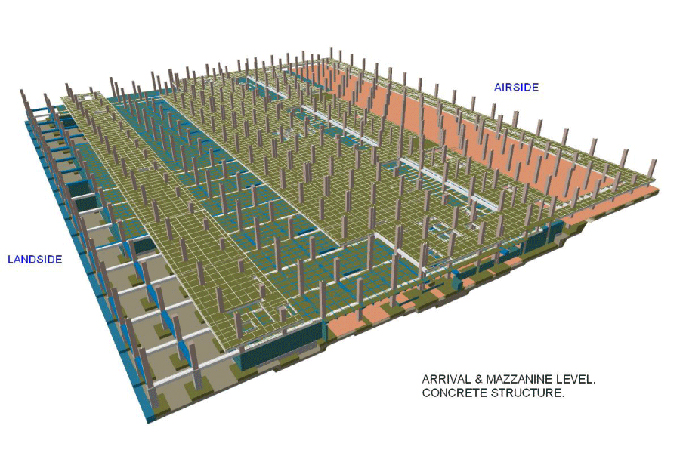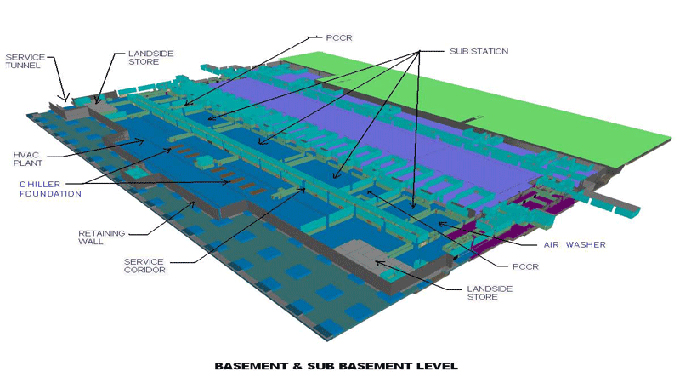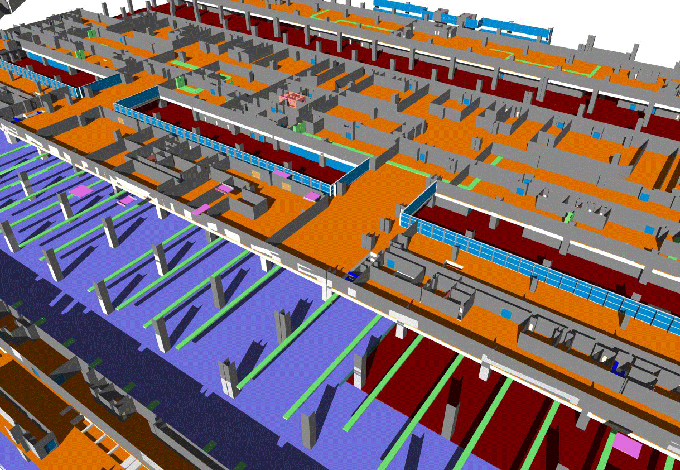Common Pitfalls in Revit and How to Avoid Them
Tweet
Originally designed by Leonard Raiz, Revit was later acquired by AutoDesk. It is a great architectural designing, drafting, and rendering software available for professionals. Autodesk Revit comes with a formidable set of tools targeted for engineering professionals to visualize and create architectural or mechanical models no matter how complex. It requires a certain degree of expertise and knowledge to even understand the toolset in Revit. No wonder most beginners stumble into designing pitfalls and/or pick up bad modeling habits. Oftentimes, this is caused by users trying to drive Revit as if it was AutoCAD. Let us see today what are the ten most common mistakes in Revit caused by beginners, and how can we avoid these issues.
1. DWG Explosion: This is the numero uno mistake everybody does at least once in their designing life. Exploding a CAD file inside Revit will quickly pull you down into 3D-modeling hell. The reason for this is that when you explode a CAD file in Revit, the software converts all layers into linestyles. If you explode a multi-layered DWG file in Revit, you are going to end up with dozens of meaningless and useless linestyles that will do nothing but clutter up your model and clog your workflow.
The solution? There are many. You can purge all DWG files, and use Link CAD instead of Import CAD. Another probably better idea is to explode the CAD if you just have to, inside a dummy project or a family. You can then pick up only the relevant linestyles from there.
2. Using Unoptimized Products: Often you will be sorely tempted to use "free" families available online. Short advice: don't. These supposedly free families are more often than not are just previews for the real thing so that you end up buying the real thing. The ones that are complete and free, are often huge and will contain a whole number of options and useless junk data that are never going to be useful except in extreme cases. They will just slow down rendering offering nothing that much in return.
It is better to use the default Autodesk Revit families. Usually efficient and well-constructed, they will take care of most of your basic modeling needs. And if your project is complex enough to need custom families then you would better have them built by hand anyway. At last, if you just have to use some online 'free' family, make sure you at least clean and purge it first.
3. Misuse of Layers and Worksets: For the love of God, again, this is not AutoCAD. The worksets, often misunderstood, are not the layers. Worksets are used to control visibility and performance in your model. Using them, you can turn on or off the portions of the model that you don't need right now, resulting in cleaner design work and better software performance. Also, minimizing the number of worksets is a good idea.
4. Not Utilizing Revit's Designing Abilities: Most of the time people want to go back to CAD for detailing. Which is a mistake! Revit is great for designing as well as detailing. It's only that the detailing functions of Revit are often misunderstood. Using Drafting Views, it is a completely safe way to detail your model without hurting it. You can reference and link these drafting views to create 2D views with proper linking to the original. You can also shut down the model and use real sections and callouts to see the levels and grids as a reference while hiding the 3D model, for easier workflow.
5. Fake Tags & Dimensions: This happens most with the people who are used to taking shortcuts to get quick visual results in CAD. Trust me, that saw cuts both ways if used in Revit. Using fake tags, using fake dimensions, not using labels - all will bite you back later. If you don't use properly labeled tagging, the tag value does not get attached to the object. And therefore the object property is not updated when the tag or dimension is updated.
6. Overusing 2D elements in 3D: The overuse of 2D elements in a 3D model will quickly set you back in your modeling. While Revit offers lines and masking regions to annotate, be careful to use them in the real model because these annotation elements are seen only in certain views. Do not make them represent real geometry for this reason.
7. Too Much Detailing: Overmodelling the small 3D elements, for some passionate designers, does feel pretty great, and they look awesome as well. But at what cost? Performance and size will become your big headache with not that much return if you stuff your model with tiny details. A good guide here is to not design elements below 100mm, for general uses. Instead, just use a simple drafting view with profile, that should be enough.
8. Accidental Deletion: It wasn't much of a big deal to delete lines and stuff in CAD. However, since Revit uses a much more interconnected approach to designing, you need to be very careful about deleting elements like levels and grids. Pin down important elements so that they can be accidentally deleted. If something is in your way, try the Hide in View option.
9. Unnecessary Moves: Similar to above, moving an element by mistake will give you a whole lot of grief as well. Be careful of using the "Drag Elements On Selection" button down below. It is a good idea to click it once at the beginning so that it's disabled by default. Again, you can pin down important elements to prevent accidental moving.
10. Designing Far From Axis: The coordinate system in Revit is quite complicated and unwieldy. First of all, you can't see the origin point in the default view. If you build too far away from it, your dimensions will mess up accordingly as well. Make sure you build your model on the intersection of two important grids.
All said, Revit is a very complex application for your graphical modeling requirements, and as such it necessitates a certain level of understanding before you will be able to operate it flawlessly.
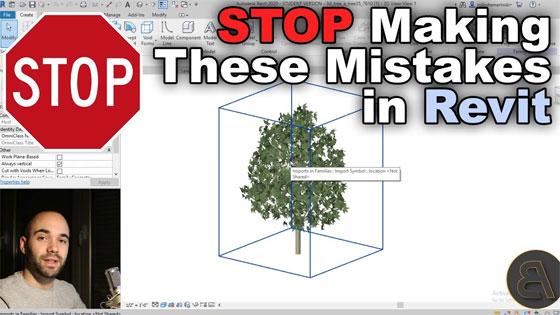
Gallery
Feel free to contact us for BIM requirements. One of our representative will respond you within 24 Hours. Send us your projects requirement today and grow your project.
Explore More !