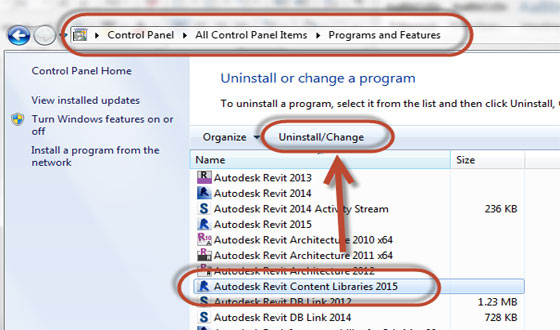Sometime Revit 2015 needs a long time to be getting installed. It happens especially when the users are trying to install Revit content libraries. Some may also spot that library folds are vacated.
The reasons:-
Adding or reinstalling the contents: If the users find that the library is not complete or they want to add default content, then the users can see how to do it in this Autodesk knowledge base page.
Make sure that the users have good internet connection when they do this. Probably the best time is before leaving office and just leave the computer on overnight.
Installing on multiple computers: Downloading the contents on single computer is tedious. Nevertheless, when you require doing this for multiple computers, then it is trying user's patience. Please avoid downloading the Revit content libraries.
Copy/share the content from other computer: The suggestion is please install the contents only on one computer. If you have all the contents on USB drive, and when you need to install Revit contents you just copy it from there. When you require to install it on other computer, unplug the network cable or disable the internet connection. When the installer can't connect to Autodesk server, it will continue to install the other items.
After the installation is completed, you can copy the contents from the first computer to other computers. The default location for Revit 2015 contents is C:\ProgramData\Autodesk\RVT 2015. Copy the whole folder to the new computer. After you copy the files, you need to change the file location settings to the contents folder.
The choice is to copy the contents to server and set the Revit file location to that shared folders.
Upgrade your old contents if you have older version of Revit you can just improve the old default contents to Revit 2015 version. Therefore, you do not need to download the contents at all. You will need to do this for your custom contents anyway.
Unfortunately, you can't upgrade RFT (Revit family template). There are two ways to do this easily.
Content Batch Utility: Revit provides content batch utility to allow you upgrade multiple files automatically. Revit will open the file and save it without you need to do the operation for each file.
You can find the utility in the installation folder below:
C:\Program Files\Autodesk\Revit 2015\en-US\Utilities\ContentBatchUtility
You can find how to use this utility by reading the readme file provided in that folder.
Bulk File Upgrader: You can also download Bulk File Upgrader from Boost Your BIM. This plugin do exactly the same with Content Batch Utility, but provides UI to allow you do it easily. It works flawlessly when I try to upgrade the whole RVT 2014 folder to Revit 2015 version.
Conclution: Autodesk does not comprise Revit 2015 contents in the installation media. You will download the files during installation. Therefore, if you find it takes a very long time to finish the installation, it is normal. Especially if you choose many contents to install. This however, is not fun when you need to install on multiple computers. It is better to install Revit without internet connection, so it will skip downloading the files. You can copy and configure the file location later, which is much more faster than downloading it on each computer.