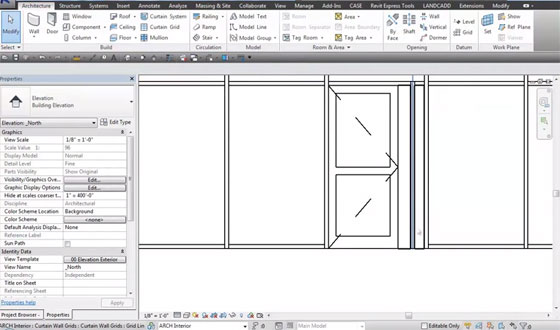Many engineers are facing problems with Revit curtain walls that are the doors.
When they started using Revit and wanted to insert a door into a curtain wall they always wanted to just go to insert door button and insert a door into the curtain wall, but that isn't how the curtain wall system likes to work.
What the Revit curtain wall system wants you to do is select the panel and switch the panel type from a glass panel to a door panel. The door panel is great it stretches with the size of the panel, which means if you have a panel that is 3'-0" wide and you need to make the Curtain wall a foot longer you know have a door panel that is 3'-3" or some other crazy dimensions. I have actually had a door that becomes 6" wide.
Last year engineers went to Minnesota University, which was put on by the Cad Technology Center. The CTC make a lot of great tools for Revit among them is a super door system. To say the least they know about the door systems in Revit. I was talking with them and they told me about away to place a normal door in a curtain wall.
Since they got back from MinU we have tried placing doors within curtain walls like they suggested, and I will say it may be just as complicated as just replacing the curtain wall panel, but I like it. What I like about this system is that the doors do not change sizes as the curtain wall adjusts.
To insert a normal door into a curtain wall system you need to have a door that does not have a frame, unless of course you want to have two frames.